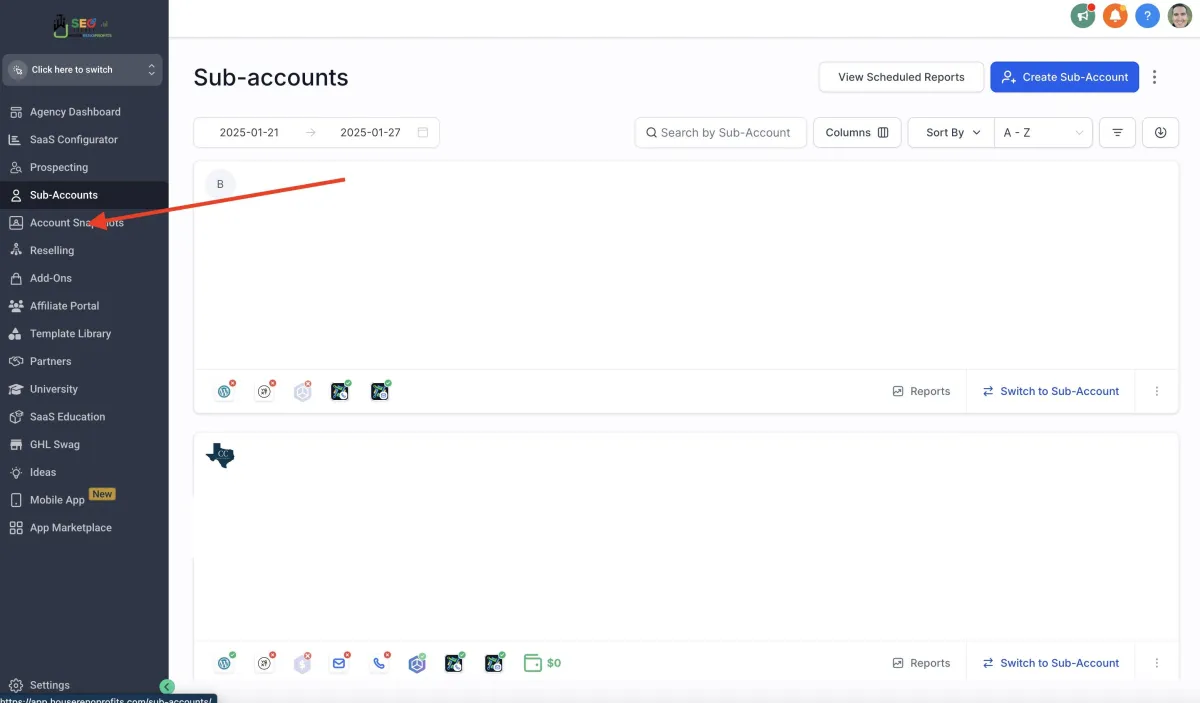
How to create a snapshot in gohighlevel?
1. Introduction
What is a GoHighLevel Snapshot?
Before we dive into how to create a Snapshot in GoHighLevel, let's understand what it actually is. In essence, a GoHighLevel Snapshot is a pre-built template or blueprint for your marketing campaigns. It's like a pre-designed framework that you can easily duplicate and customize to fit your specific needs.
Think of it as a starting point for your GoHighLevel journey. Snapshots typically include a collection of pre-configured elements such as:
Automated email sequences: Welcome emails, nurture sequences, abandoned cart recovery emails, etc.
Sales funnels: Pre-designed sales funnels with landing pages, order forms, and upsell/downsell pages.
Website templates: Basic website structures with customizable elements.
CRM workflows: Automated tasks and triggers for managing leads and customers.
SMS marketing campaigns: Pre-designed SMS sequences for appointment reminders, promotions, and more.
Benefits of Using GoHighLevel Snapshots:
Save Time and Effort: Instead of starting from scratch, you can leverage pre-built Snapshots to quickly set up your marketing campaigns. This significantly reduces the time and effort required for initial setup and configuration.
Ensure Consistency: Snapshots help maintain consistency across your marketing campaigns. By using a pre-defined template, you can ensure that all your campaigns adhere to your brand guidelines and messaging.
Boost Efficiency: With pre-configured workflows and automations, Snapshots can significantly improve your marketing efficiency. You can automate repetitive tasks, free up your time, and focus on more strategic initiatives.
Improve Results: Snapshots are often designed based on best practices and proven strategies. By utilizing these pre-built templates, you can increase your chances of achieving better results with your marketing campaigns.
Types of GoHighLevel Snapshots
GoHighLevel offers a variety of Snapshots to cater to different business needs. Some common types of Snapshots include:
Agency Snapshots: Designed specifically for marketing agencies, these Snapshots include pre-built client onboarding workflows, project management templates, and client communication templates.
E-commerce Snapshots: These Snapshots focus on e-commerce specific needs, including abandoned cart recovery sequences, product launch campaigns, and customer loyalty programs.
Coaching & Consulting Snapshots: Tailored for coaches and consultants, these Snapshots include templates for client onboarding, appointment scheduling, and delivering online courses.
Local Business Snapshots: Designed for local businesses, these Snapshots often include local SEO strategies, social media marketing campaigns, and lead generation funnels for attracting local customers.
2. How to Find and Select a GoHighLevel Snapshot
GoHighLevel provides access to a library of pre-built Snapshots. To find and select a Snapshot that suits your needs:
Access the Snapshot Library: Navigate to the appropriate section within your GoHighLevel account to access the Snapshot library.
Browse Available Snapshots: Explore the different categories of Snapshots and review their descriptions to understand their key features and target audience.
Filter and Search: Use the search and filtering options to narrow down your search and find Snapshots that align with your specific business needs and goals.
Preview Snapshot Details: Before selecting a Snapshot, review its details carefully. This will give you a better understanding of the included features, automations, and workflows.
3. Importing and Customizing a GoHighLevel Snapshot
Once you've selected a Snapshot, the next step is to import it into your GoHighLevel account. The import process will vary depending on the specific Snapshot and its complexity. Generally, the process involves:
Importing the Snapshot: Click on the "Import" button associated with the selected Snapshot.
Reviewing and Accepting Terms: Carefully review the terms and conditions and accept the import.
Customizing the Snapshot: After the import is complete, you'll need to customize the Snapshot to align with your specific business needs and branding. This may involve:
Editing website content: Updating text, images, and videos to reflect your brand and messaging.
Modifying email templates: Personalizing email subject lines, body text, and call-to-actions.
Adjusting sales funnel steps: Modifying the order of steps, adding or removing elements, and adjusting pricing.
Customizing workflows: Adjusting triggers, conditions, and actions within the automated workflows.
Testing and Refinement: Thoroughly test all aspects of the imported Snapshot to ensure everything is functioning as expected. Make any necessary adjustments and refinements to optimize performance.
4. Utilizing Your Customized Snapshot
Once you've customized the Snapshot, it's time to put it to work! Here are some ways to utilize your customized Snapshot to achieve your marketing goals:
Launch marketing campaigns: Use the pre-built campaigns and automations to launch targeted marketing campaigns to your audience.
Onboard new clients: Use the client onboarding workflows to streamline the onboarding process for new clients.
Improve customer relationships: Leverage the CRM and communication tools to build stronger relationships with your customers.
Increase sales and revenue: Optimize sales funnels and implement strategies to increase conversions and revenue.
By effectively utilizing GoHighLevel Snapshots, you can significantly streamline your marketing efforts, save time, and achieve better results.
5. Accessing the Snapshot Library:
Within your GoHighLevel dashboard, navigate to the designated section for Snapshots. This might be labeled "Templates," "Blueprints," or something similar, depending on your specific account configuration.
6. Selecting the Perfect Snapshot:
GoHighLevel offers a comprehensive library of Snapshots catering to diverse business needs. Here's how to find the ideal one for you:
Browse Categories: Explore the various Snapshot categories, such as "Agency," "E-commerce," "Coaching," or "Local Business." Each category is designed to address specific industry requirements.
Refine Your Search: Utilize the search bar and filter options to narrow down your choices. Search by keywords relevant to your business or filter by features like "Sales Funnels Included" or "Website Templates."
Review Snapshot Details: Before making your selection, thoroughly examine each Snapshot's description. This will provide insights into the included features, functionalities, and target audience.
7. Importing Your Chosen Snapshot:
Once you've identified the perfect Snapshot, click the designated "Import" button. This will initiate the import process, which may take a few minutes depending on the Snapshot's complexity.
8. Customizing Your Snapshot (The Magic Touch):
The imported Snapshot serves as a foundation, but the true power lies in customization. Here's where you can tailor it to your unique brand identity and marketing goals:
Website Content: Edit text, images, and videos to reflect your brand voice and messaging. Ensure consistency with your existing website or marketing materials.
Email Templates: Personalize email subject lines, body content, and calls to action to resonate with your target audience. Craft compelling messages that drive engagement.
Sales Funnel Optimization: Refine the order of steps within your sales funnel. Consider adding or removing elements to optimize the customer journey. You can also adjust pricing structures to align with your offerings.
Workflow Customization: Fine-tune the triggers, conditions, and actions within the automated workflows. This ensures they function seamlessly and deliver the desired outcomes.
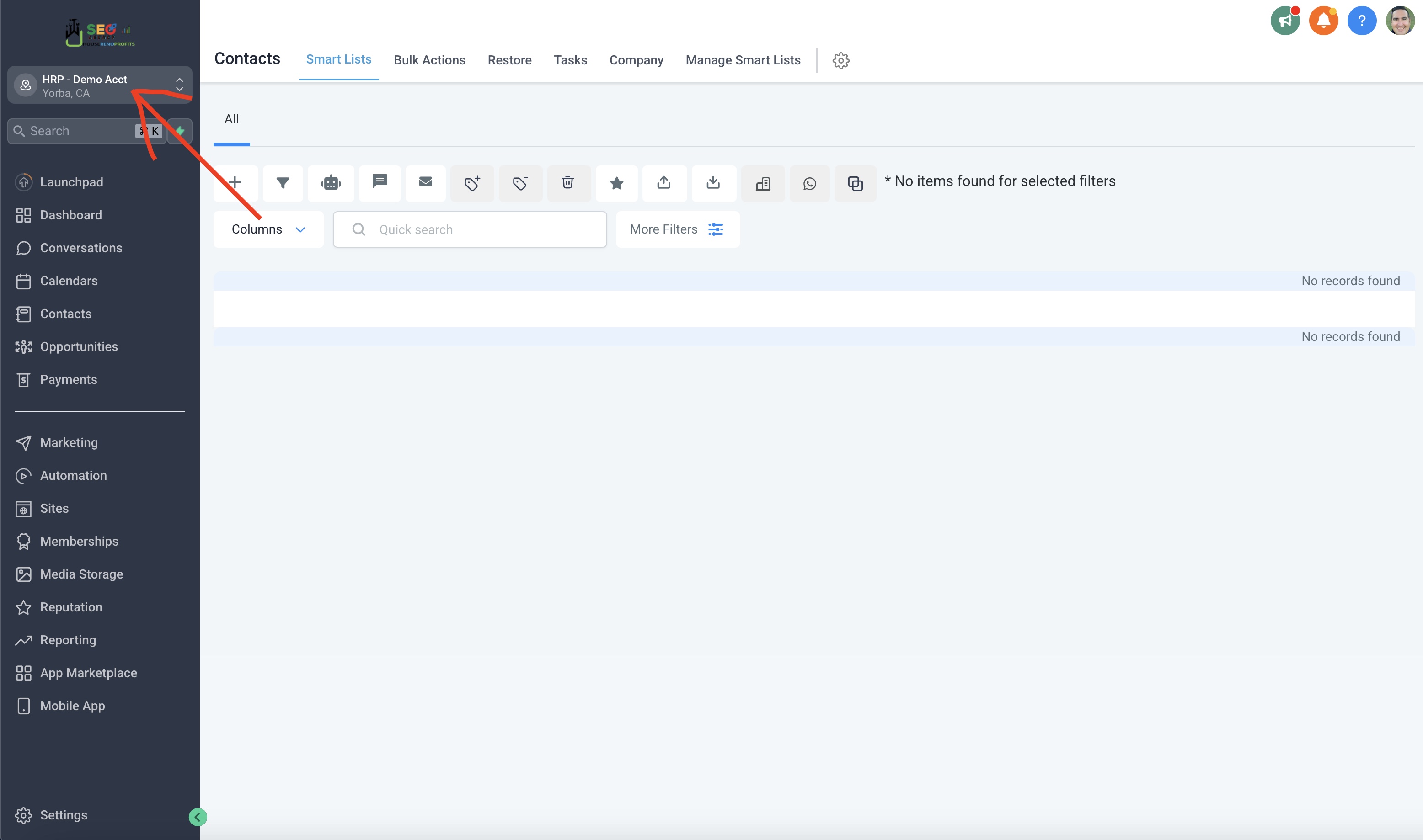
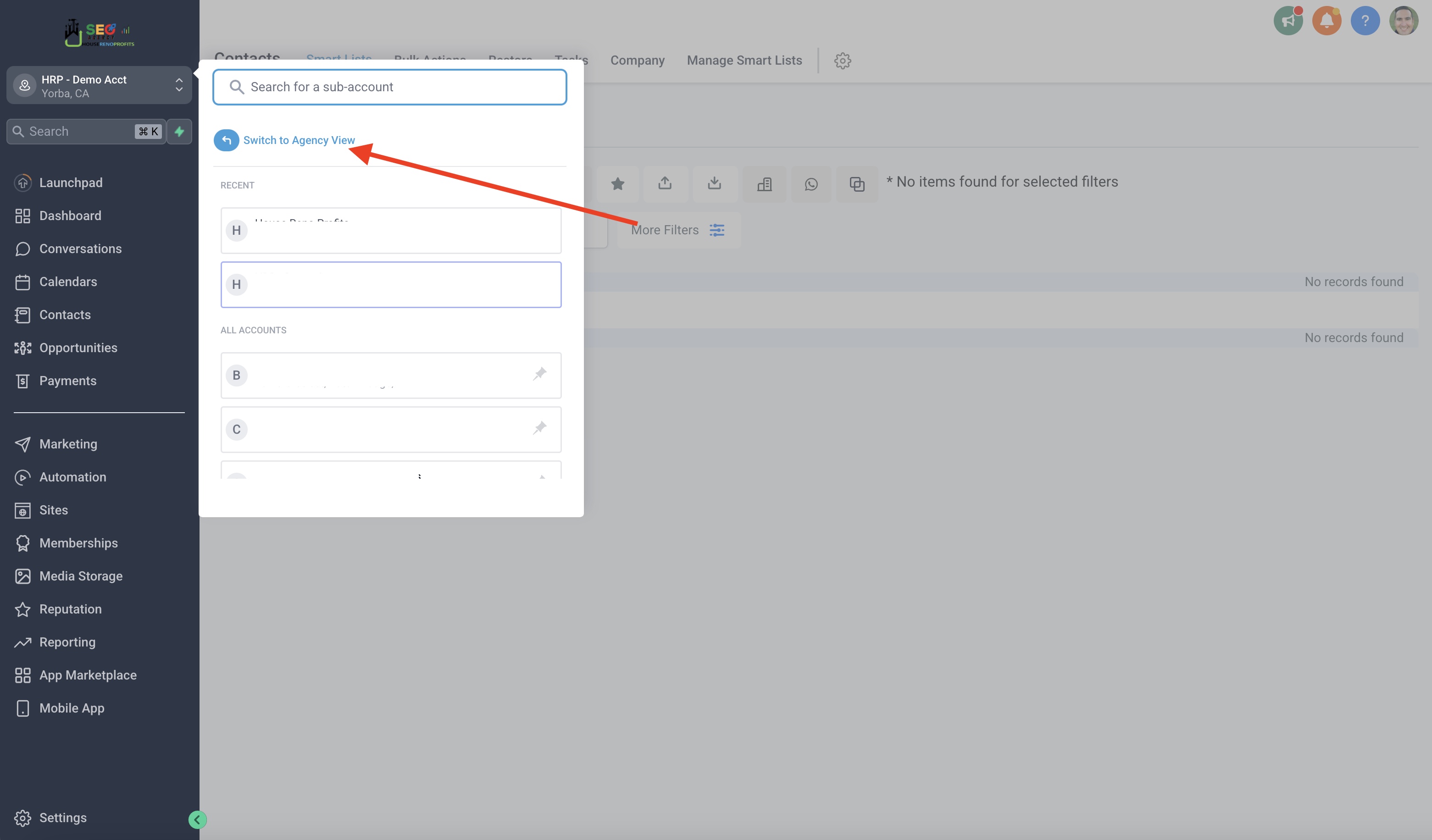
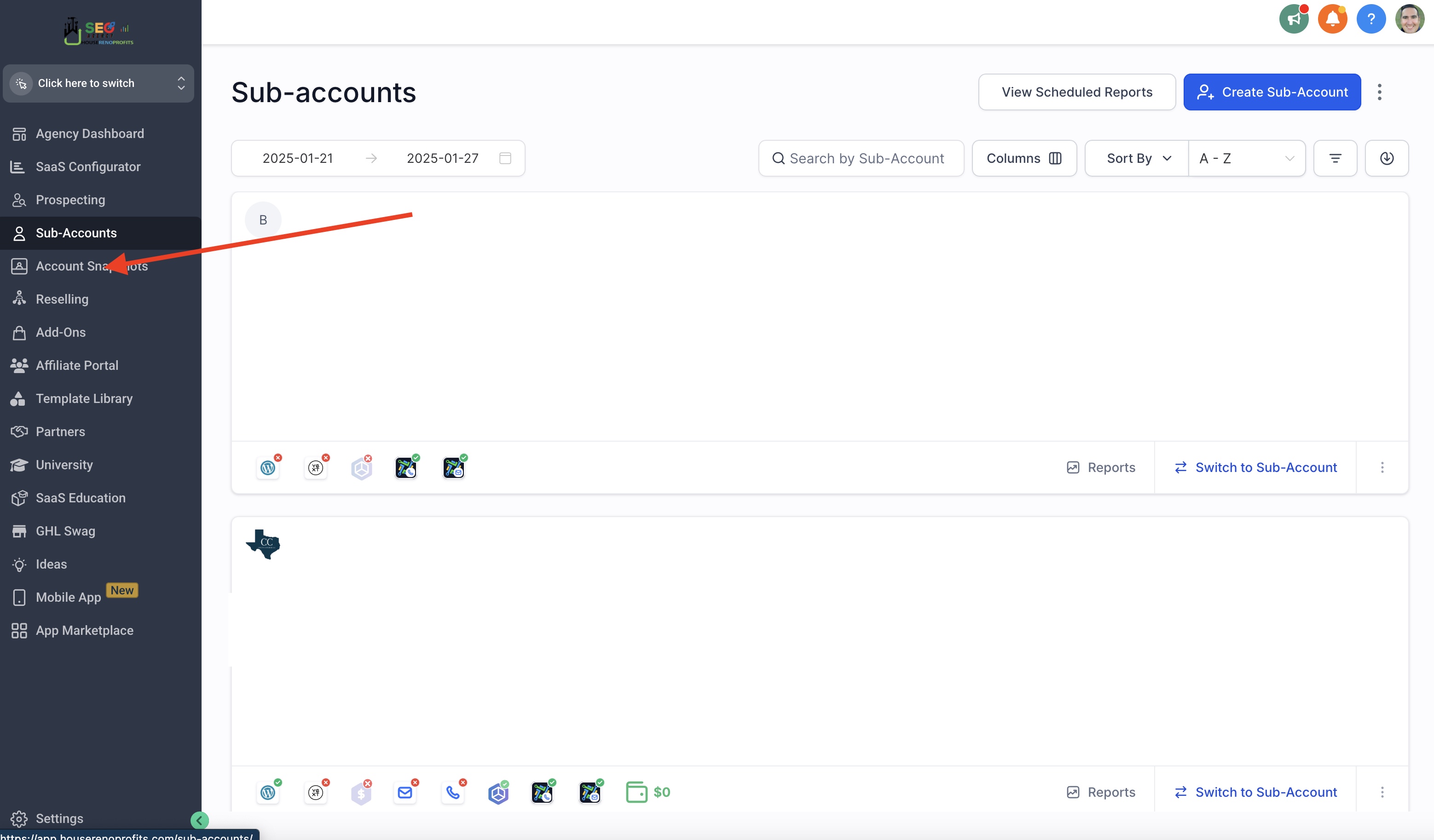
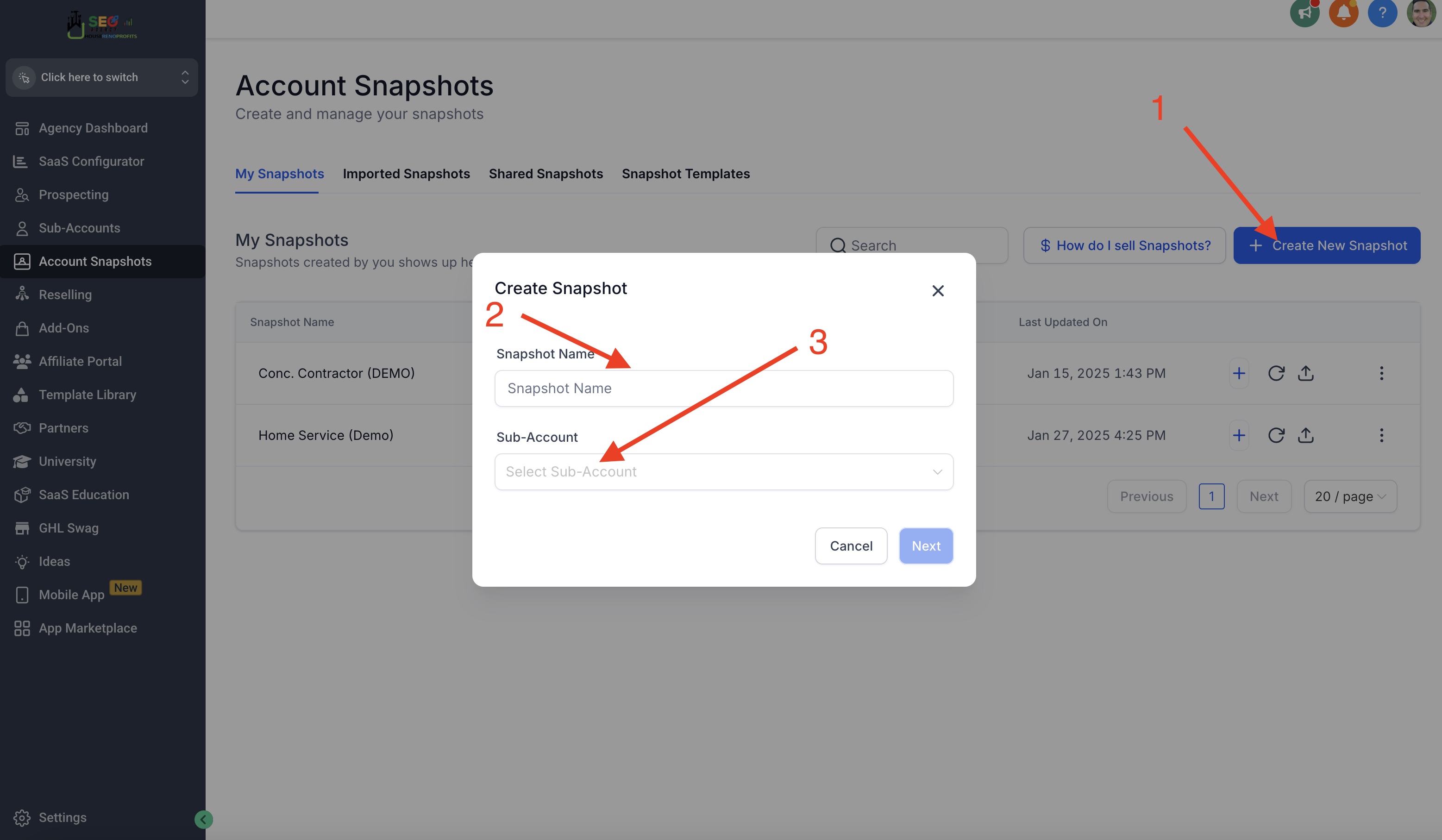
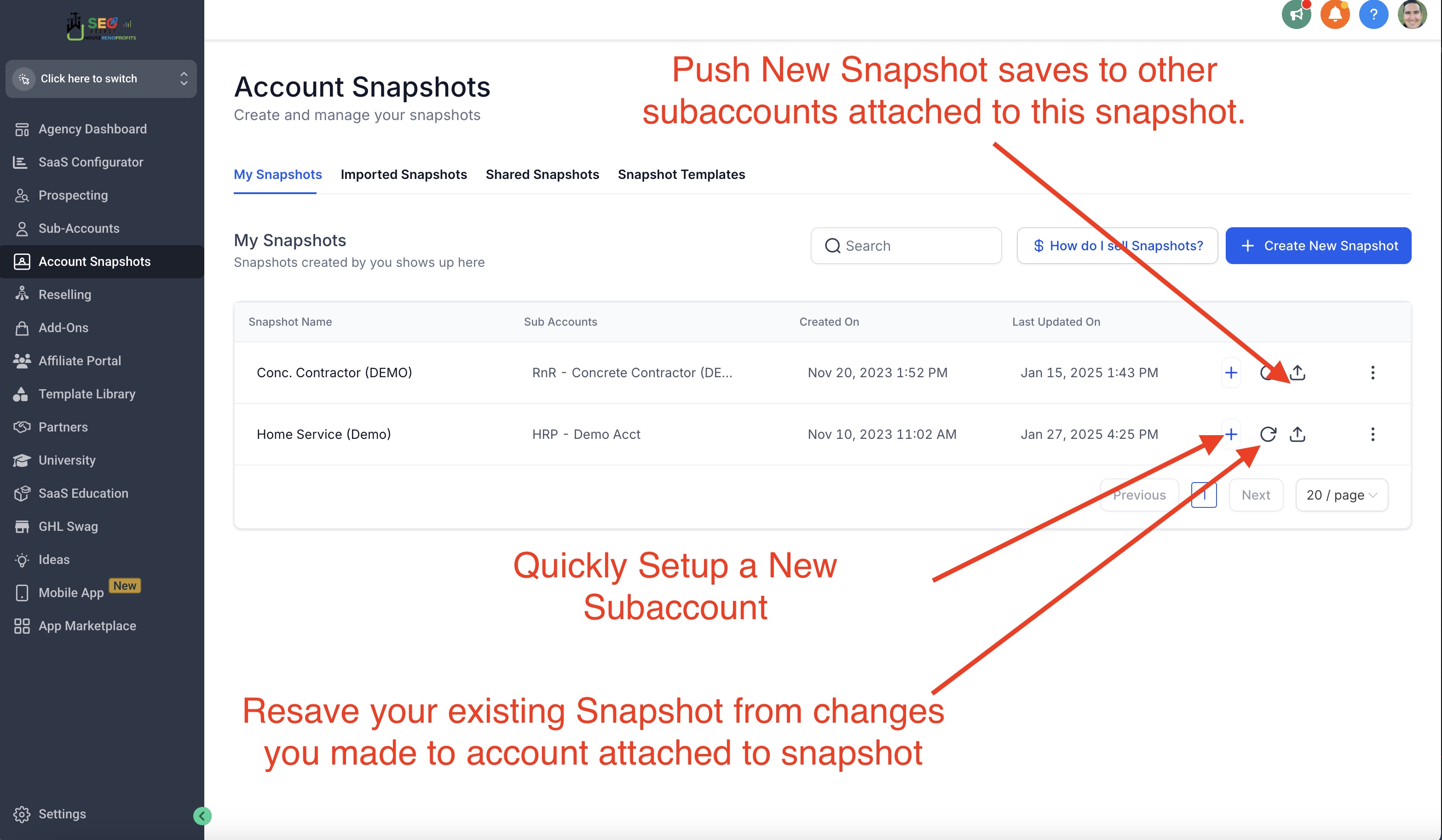
9. Testing and Refinement (Ensuring Peak Performance):
After customizing your Snapshot, it's crucial to test every aspect thoroughly. This includes website functionality, email deliverability, and automated workflow execution. Make any necessary adjustments to guarantee optimal performance.
10. Unleashing the Power of Your Customized Snapshot:
Now that your Snapshot is customized and tested, it's ready to be put into action! Leverage its capabilities to achieve your marketing goals:
Launch Targeted Campaigns: Utilize the pre-built campaigns and automations to launch effective marketing initiatives tailored to your specific audience segments.
Streamline Client Onboarding: Implement the client onboarding workflows to expedite the process of welcoming and integrating new clients into your system.
Strengthen Customer Relationships: Leverage the CRM and communication tools to nurture stronger relationships with your customer base. Foster loyalty and encourage repeat business.
Boost Sales and Revenue: Optimize your sales funnels to convert more leads into paying customers. Implement strategic pricing and upsell/downsell techniques to maximize revenue generation.
By following these steps and effectively utilizing GoHighLevel Snapshots, you can significantly streamline your marketing efforts, save valuable time, and achieve superior results. Remember, Snapshots provide a solid foundation, but your creativity and customization breathe life into them.
GHL Affiliate Link:
https://www.gohighlevel.com/freetrial16?fp_ref=house-reno-profits59
I am a user of GoHighLevel and when clients subscribe with my link I receive a commission from GoHighLevel. With signing up with my affiliate link you receive from me a free snapshot worth $500 and a community portal you can join to learn how to use the snapshot for your benefit and collaborate with other users too.
