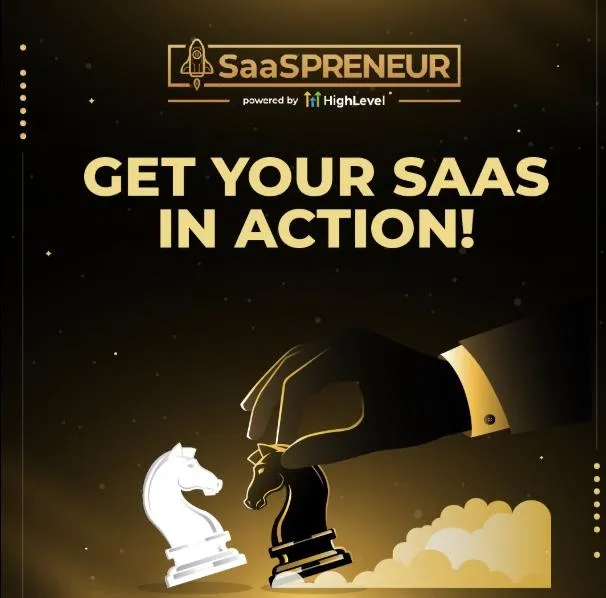
How to import contacts into gohighlevel?
In the world of digital marketing, your contact list is your most valuable asset. It's the lifeline to your audience, the key to building relationships, and the engine that drives your sales. GoHighLevel, a powerful all-in-one marketing platform, understands this and provides robust tools to manage your contacts effectively. A crucial first step is importing your existing contacts into GoHighLevel, and this comprehensive guide will walk you through the process step-by-step.
Why Importing Contacts is Essential
Before we delve into the "how," let's touch upon the "why." Importing your contacts into GoHighLevel is more than just moving data; it's about unlocking the platform's full potential. A centralized contact database allows you to:

Personalize Your Marketing: Segment your audience based on demographics, behavior, and interests, enabling highly targeted and personalized campaigns.
Automate Your Workflows: Trigger automated email sequences, SMS messages, and other marketing actions based on contact attributes and behaviors.
Track Your Progress: Monitor engagement, conversions, and other key metrics to measure the effectiveness of your marketing efforts.
Build Stronger Relationships: Gain a holistic view of each contact's interactions with your brand, allowing for more meaningful and personalized communication.
Preparing Your Contacts for Import: The Key to Success
The import process itself is relatively straightforward, but the real key to a smooth and successful import lies in preparation. Taking the time to clean and organize your contact list beforehand will save you headaches down the road.
Consolidate Your Contact Lists: Gather all your contacts from various sources – old email lists, CRM systems, spreadsheets, etc. The goal is to create one master list.
Clean Your Data: This is arguably the most important step. Scrub your list for:
Duplicates: Remove duplicate entries to avoid sending the same message multiple times to the same person.
Inaccurate Information: Correct any typos, outdated addresses, or incorrect phone numbers.
Invalid Emails: Identify and remove invalid or inactive email addresses to improve your deliverability rates and avoid damaging your sender reputation.
Missing Information: Identify any gaps in your data (e.g., missing names, email addresses) and fill them in if possible.
Format Your Data: GoHighLevel typically accepts CSV (Comma Separated Values) files for contact imports. Ensure your data is formatted correctly in a spreadsheet program like Excel or Google Sheets before converting it to CSV. A standard format is:
| First Name | Last Name | Email | Phone | Company | ... | |---|---|---|---|---|---| | John | Doe | [email address removed] | 555-123-4567 | Acme Corp | ... |
Segment Your Contacts (Optional but Recommended): If you plan to segment your audience (and you should!), consider adding a column to your spreadsheet for "Tags" or "Groups." This will allow you to easily segment your contacts within GoHighLevel after the import.
Importing Your Contacts into GoHighLevel: Step-by-Step
Now that your contact list is prepped and ready, let's walk through the import process:
Log in to GoHighLevel: Access your GoHighLevel account using your credentials.
Navigate to Contacts: Find the "Contacts" section in the main menu. The exact location may vary slightly depending on your account setup.
Initiate the Import: Look for an "Import Contacts" or similar button. This will typically lead you to a page with import options.
Choose Your Import Method: GoHighLevel may offer several import methods:
CSV Upload: This is the most common method. Select this option if you've prepared your contacts in a CSV file.
Manual Entry: For adding a few contacts individually. Not practical for large lists.
Integration with Other Platforms: GoHighLevel may integrate with other CRM or marketing platforms, allowing for direct contact syncing.

Upload Your CSV File: If you're using the CSV upload method, select the file from your computer.
Map Your Fields: This is a crucial step. GoHighLevel will attempt to match the columns in your CSV file with the corresponding fields in your GoHighLevel CRM. Carefully review the mapping and make any necessary adjustments. For example, you might need to map "First Name" in your CSV to "First Name" in GoHighLevel.
Add Tags (If Applicable): If you've included a "Tags" or "Groups" column in your CSV, make sure to map it correctly during the field mapping process. This will allow you to easily segment your contacts after the import.
Review and Confirm: Before finalizing the import, review all the settings and mappings. Double-check that everything is correct to avoid errors.
Start the Import: Click the "Import" or "Submit" button to begin the import process. The time it takes will depend on the size of your contact list.
Monitor the Import: GoHighLevel should provide a progress indicator during the import. Keep an eye on it to ensure the import completes successfully.
Verify Your Contacts: After the import is finished, check your GoHighLevel contact list to make sure all your contacts have been imported correctly. Check for any errors or missing information.
Troubleshooting Common Import Issues
Even with careful preparation, you might encounter some issues during the import. Here are some common problems and how to fix them:
File Format Issues: Ensure your file is indeed a CSV file and not another format disguised as CSV.
Mapping Errors: Double-check your field mappings. Incorrect mappings can lead to data being imported into the wrong fields.
Duplicate Contacts: If you accidentally import duplicate contacts, GoHighLevel may have built-in deduplication tools. Check the platform's documentation for instructions.
Import Errors: If you encounter specific error messages, consult GoHighLevel's documentation or contact their support team for assistance.
Best Practices for Contact Imports
Start Small: If you're importing a very large list, consider importing a smaller batch first to test the process and identify any potential issues.
Regularly Clean Your List: Don't just clean your list before the initial import. Make it a habit to regularly clean and update your contact list to maintain data quality.
Use Tags and Segmentation: Plan your segmentation strategy in advance and use tags or groups to organize your contacts effectively.
Unlock GoHighLevel's Full Potential with My Exclusive Offer
Importing your contacts is just the first step in harnessing the power of GoHighLevel. To help you maximize your results and get your agency off the ground quickly, I'm offering an exclusive bonus to anyone who signs up through my affiliate link:
A FREE $500 Snapshot Template and Access to My Affiliate Community!
This comprehensive snapshot includes:
High-converting sales funnels: Proven templates to generate leads and close deals.
Automated email sequences: Nurture leads and build relationships on autopilot.
Essential website templates: Get a professional online presence quickly.
CRM workflows: Streamline lead management and customer interactions.
Plus, you'll gain access to my exclusive community, where you can connect with other GoHighLevel users, share tips, and get your questions answered.
Ready to take your marketing to the next level? Sign up through my affiliate link and claim your free snapshot and community access:
https://www.gohighlevel.com/freetrial16?fp_ref=house-reno-profits59
I'm confident that with the right tools and support, you can achieve incredible things with GoHighLevel. Let's work together to make your marketing dreams a reality!
